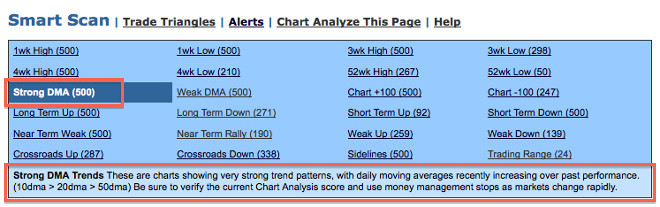
Our Data Central tool allows members to access downloadable historical data. If you have a special trading program, spreadsheet, or back-testing program, you can access historical data in comma-delimited, tab-delimited, or MetaStock format. We carry this information in several time intervals on most of the symbols we cover. Traders that need end-of-day data can use this tool to collect all the information they may need.
How do I access the Data Central tool?
You can access the Data Central tool in several places across the MarketClub site.
On the MarketClub homepage, you can use the search box in the top-right hand corner to search for a symbol and then use the pull-down to select “Data Download.”
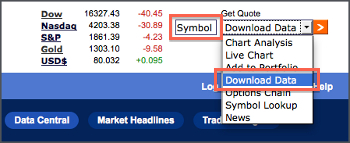
In the lower left-hand corner of every thumbnail chart, as well as the right-hand column of your Portfolio Manager, the Trade Triangles scan results, Smart Scan results, or any Top Markets list, you will see three icons associated with each symbol. The circular icon with the downward pointing arrow will grab the data for the symbol selected.
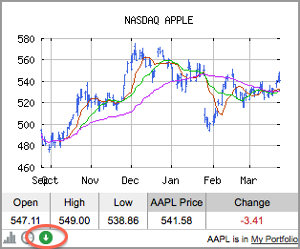
Click on the Data Central tab found at the top of your MarketClub. This will bring up an empty search box where you can enter the specific symbol you would like to collect data for. You will also see your portfolio symbols and can choose the circular Data Download icon for any of the symbols in your list.
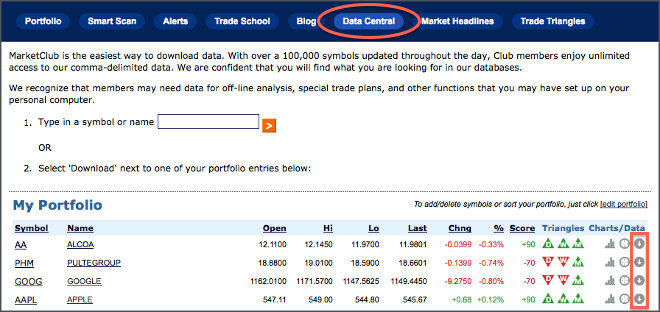
What time increments can I display data in?
You can download data in 1, 5, and 15-minute increments, as well as hourly and daily data points. Depending on the amount of data requested, the furthest point out may vary by time period.
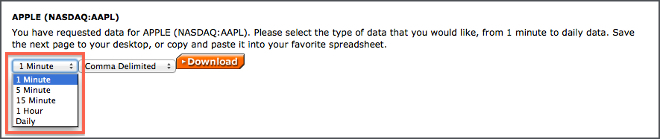
What formats can I download data in?
Our Data Central tool will allow you to download data in comma-delimited, tab-delimited, and MetaStock format. If you plan to paste this information into a spreadsheet, consider using “Paste Special” to ensure correct formatting throughout the cells.

